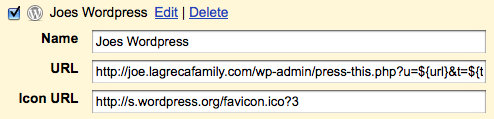Here’s an easier way to share the screens of other Macs on your network. The screen sharing feature is just an application. It resides in /System/Library/CoreServices/Screen Sharing.app. You can drag that to your dock for easy access.
If you launch it now, you will get a box asking you for the IP address of the machine you want to connect to. But if you want to simplify things, you can use Bonjour to show you a list of all machines on your local network. You will need to launch terminal and enter:
defaults write com.apple.ScreenSharing ShowBonjourBrowser_Debug 1
When you launch Screen Sharing.app you will be presented with a graphical list of computers available on your local network.
NOTE:Â This functionality has been removed/broken in Snow Leopard!
Source:Â http://www.macworld.com/article/131094/2007/12/screensharepower.html