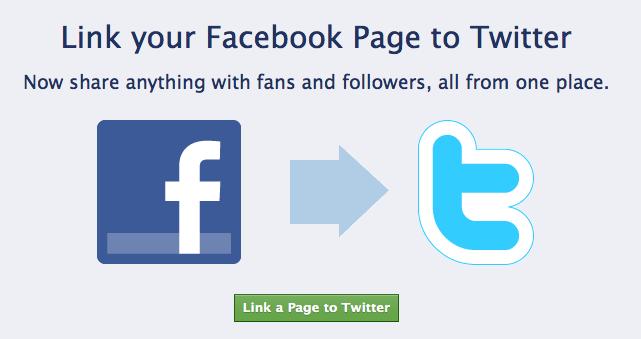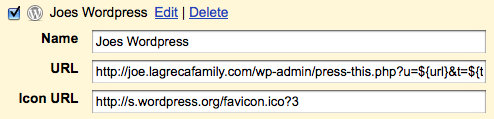These instructions are for those of you who wish to tether your iPhone to your Mac. This only works on iPhone OS 3.0 and 3.01 (NOT 3.1, yet). Jailbreak or extra fees to AT&T are NOT necessary to make this work!
How to enable tethering:
- Run Safari mobile web browser on the iPhone.
- Visit the following Mobileconfigs website:Â http://help.benm.at/tethering.php
- Select your country.
- Select your mobile service provider.
- Tap Install to install new profile.
- Select Install Now to download and install new profile.
- On iPhone interface, go to Settings -> General -> Network -> Internet Tethering.
- Set Internet Tethering to On.
- If prompted that Bluetooth is off, select Turn on Bluetooth or USB Only according to your preference.
- Internet tethering is now enabled, connect your iPhone to your Mac via USB or Bluetooth to start connecting to Internet through the iPhone as tethered Internet gateway modem. While using this feature the top of your iPhone screen will glow blue to notify you tethering is active.
How to enable MMS:
- Visit the following Mobileconfigs website:Â http://help.benm.at/mms.php
- Its best to visit on your computers browser, so you can reference the settings while entering them into your iPhone.
- Select your country.
- On your iPhone go to Settings -> General -> Network -> Cellular Data Network
- Scroll down to the MMS section.
- Enter the data from the Mobileconfigs website in the appropriate fields.
- Restart your phone.
To verify MMS is active, go to the Messages application, create a new message. Next to text entry box, you should have a little camera button, where you can select a picture to attach to your message. If not, something went wrong with your setup.
My visual voicemail stopped working after I enabled tethering. Here are the instructions to fix visual voicemail:
- Go to Settings -> General -> Reset -> Reset Network Settings.
- NOTE: Do NOT use the Settings -> General -> Network -> Cellular Data Network -> Reset Settings. If you do this your tethering will stop working and have to be setup all over again.
- After the short reset, iPhone should be able to be used for MMS, Voicemail and Internet tethering.