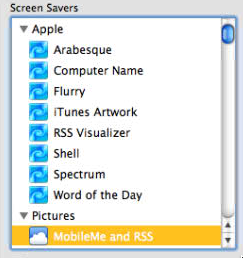The transition to Apples newest operating system, Snow Leopard has been mostly good, but there has been a few bumps along the way.
My first problem is that the contextual menus sometimes disappear without clicking. At first I thought it was a botched upgrade, so I did a clean install with a newly formatted hard drive, but the problem was still there. I posted on the apple forums, and found that others were having the same or similar problems. So far there is no solution.
My second problem is with my NAS (Network Attached Storage) device, a ReadyNAS. It won’t let me copy some files to it, even though I have the correct permissions to do so. A quick google search showed on their forum that others were having similar problems.
The screen sharing hack that once works great in Leopard no longer works with Snow Leopard.
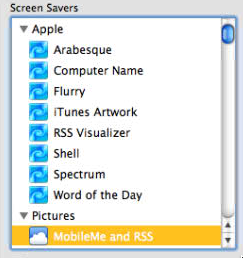 Finally, the RSS screensaver that I LOVED is missing in Snow Leopard. Here is a picture of it in Leopard, but if you go to screensavers in Snow Leopard, its just not there. It was great because I had a subscription to my online photo gallery on all my machines. Whenever the screensaver would fire up, I would see all of our latest pictures around the house. I can’t figure out why Apple would remove such functionality.
Finally, the RSS screensaver that I LOVED is missing in Snow Leopard. Here is a picture of it in Leopard, but if you go to screensavers in Snow Leopard, its just not there. It was great because I had a subscription to my online photo gallery on all my machines. Whenever the screensaver would fire up, I would see all of our latest pictures around the house. I can’t figure out why Apple would remove such functionality.
With all of these problems, I’m still quite happy with the upgrade.