Problem: I want to share a UPS between a Synology NAS and a Windows machine. They are both plugged into the UPS but only the Synology NAS is plugged into the serial port of the NAS. So only the Synology would know when the power went out and when to shutdown. I need the Windows computer plugged into the UPS to know when it is time to cleanly shutdown.
Solution: I found this blog post:
But it was for a previous version of WinNUT, so I’m letting you know how I got it working with WinNUT 2.0.4.0.
The solution is to install WinNUT client on the windows machine and configure it to talk to the Synology network UPS server.
- Enable network UPS server on synology by going to the Diskstation control panel -> Hardware & Power -> UPS tab. Check the “Enable network UPS server” box.
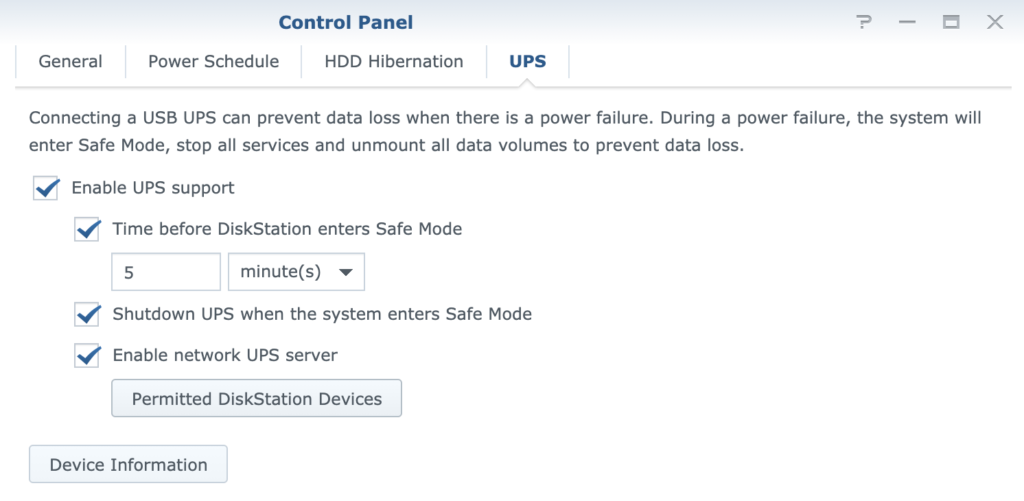
- Click on the “Permitted DiskStation Devices” button and add the windows IP address to the Synology UPS network server “Permitted diskstation devices” list:
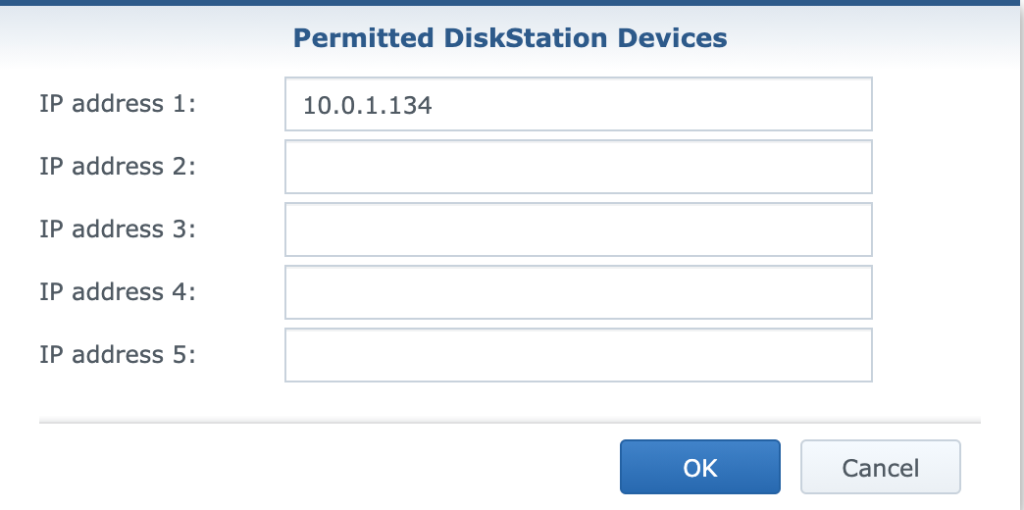
- Install WinNUT on the Windows computer.
- Click on the “Settings” menu and go to the “Connection” tab
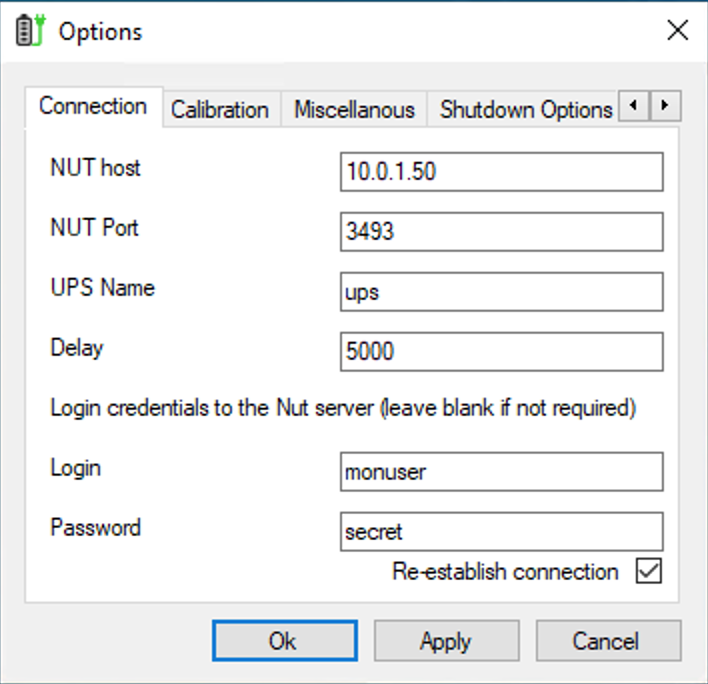
- “Nut host” is the IP address of your Synology
- “NUT Port” is the default of 3493
- UPS Name is: ups
- Login is: monuser
- Password is: secret
- These variables can be adjusted by editing this file “/usr/syno/etc/ups/upsd.users” on the synology
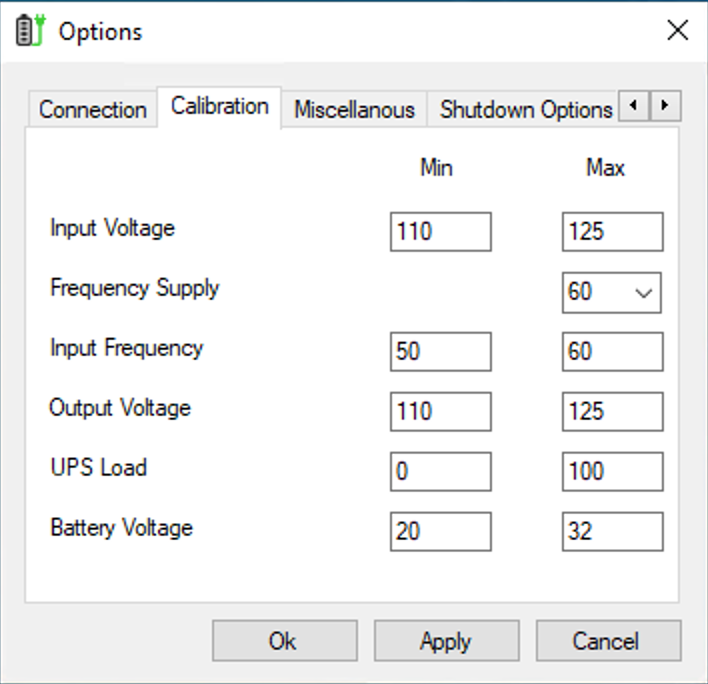
- You can then click on the “Calibration” tab and adjust settings accordingly. In the USA, these are the settings that work for me.
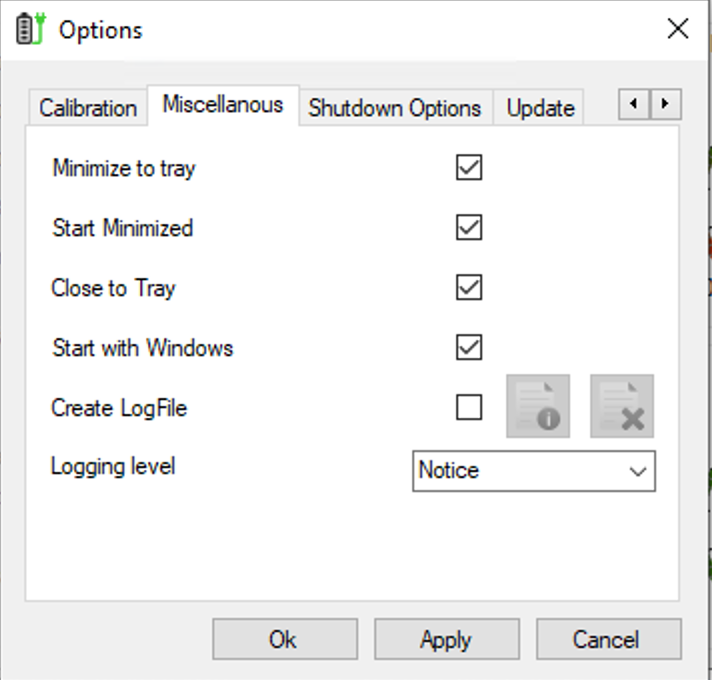
- On the “Miscellanous” (yes, the app dev misspelled it) tab I chose to “Minimize to tray”, “Start Minimized”, “Close to Tray”, and “Start with Windows” options. This way WinNUT starts and hides itself when Windows starts up.
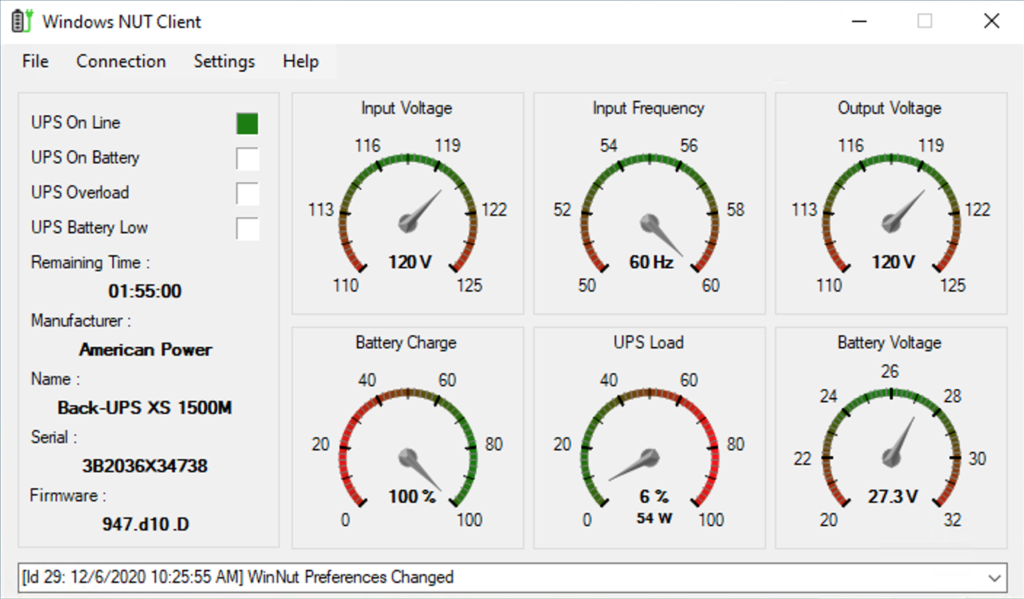
This is what it will look like in the end when everything is functioning!
Nice one! You are a legend, this has saved me buying a networked UPS.